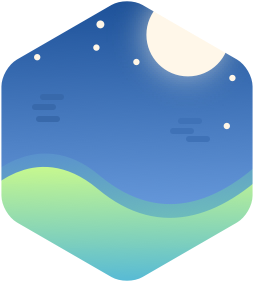Chrome 59 版發行在即,它究竟有什麼新玩意呢?
1. CSS and JS code coverage
Chrome 新增了一個 Coverage 的 tab,能夠找出沒有用到(被執行)的 CSS 跟 JS 程式碼
 Image credit by [Google](developers.google.com)
Image credit by [Google](developers.google.com)
對比你的網站載入的檔案大小,找出實際用到的程式碼究竟占了其中的多少。然後你可以斟酌減少實際上根本沒有用到的程式碼。
 Image credit by [Google](developers.google.com)
Image credit by [Google](developers.google.com)
點擊檔案可以看到詳細的程式碼執行涵蓋率,綠色的部分表示有被執行,紅色表示沒有被執行,而紅綠交雜的部份表示這一行程式碼只有部分被執行(e.g. 判斷式: var b = (a > 0) ? a : 0)
如何打開 Covarage tab?
- 打開你的 Chrome dev tool,然後按下 Cmd+Shift+P (Mac) 或是 Ctrl+Shift+P (Windows, Linux)
- 輸入
Coverage,然後選擇Show Coverage
2. Full-page screenshots
有些網頁很長很長,比如 Yahoo 的 mobile site,可以一直往下捲往下捲往下捲,現在 Chrome 讓你可以為這種網站製作一張超長的 screenshot。
可以看看影片介紹
3. Block requests
Chrome 可以模擬你的網站某個 request(script, stylesheet 或是其他資源) 被 block 的情況,藉此來看看你的網站會有什麼反應,來做出更好的使用者體驗。
Image credit by Google
4. Step over async await
看一下下面這段程式碼
1 | function wait(ms) { |
當你在 function test 裡面的 debugger 斷點之後開始 step over 每一行程式碼,你可能會一直被 setInterval 那行程式碼中斷。Chrome 59 讓 test() 裡面的程式碼不會再被中斷,而是可以讓你一行一行放心的 step over。(雖然筆者用 Chrome 58 測試也不會被中斷就是了…)
Reference:
[1]